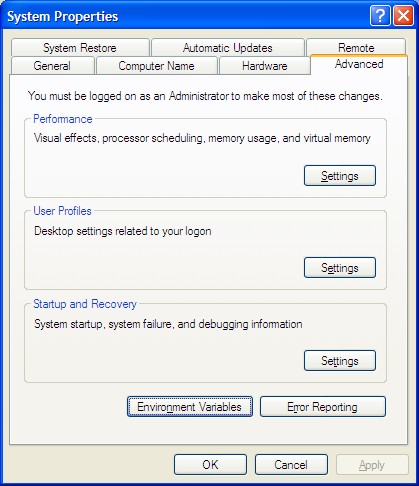
Create a subfolder called bin and place it in your path. Put command (.bat) files and other frequently-used executables in that directory.
If you have administrative privileges (on your personal system, for example), you can modify the path directly. Go to the Control Panel, then the System control dialog. Click the Advanced tab.
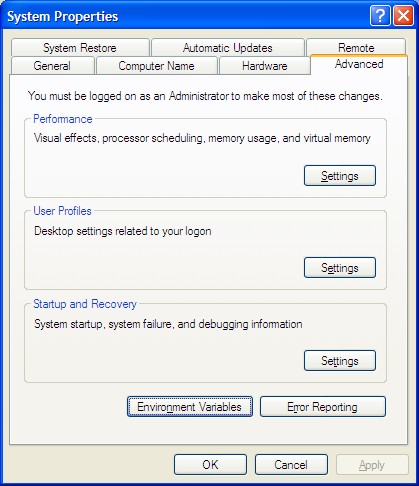
Press the Enivronment Variables button, highlight the Path variable and press Edit.
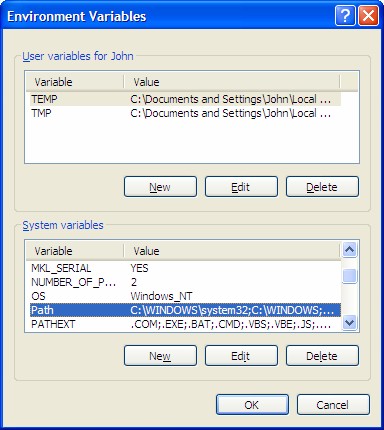
Paths are listed in the order searched. They are semi-colon delimited strings.
You can display the path variable from the command window (console) by typing:
path
The result on my system is:
If you do not have administrative privileges or if you want to modify the path only for the current console session, you can modify the path from the console.
For example, enter the following command in a command window to append the JDK bin folder to your path:
set PATH=%PATH%;C:\ProgramFiles\Java\jdk1.6.3\bin
You could also create a command file to add the Java bin directory to your path.
For command-line compilation with Microsoft Visual C, you must also make appropriate changes to your path. Use the command file: vcvars32.bat. from the command window. You can find this file by searching the Program Files folder.
I copied the vsvars32.bat file into my bin folder and renamed the file vc.bat. Then I just type the command vc to define the Visual C environment.
To download the Java Development Kit (JDK), navigate to the Oracle web site, Oracle Java site. Look for a link to download Java SE. This is the Java Standard Edition, in contrast to Java EE (Enterprise Edition) and Java ME (Micro Edition).
Sometimes Sun makes available a bundle that contains both the Java Development Kit and an integrated development environment. You can use the integrated environment or not. I usually just use the JDK with a text editor.
After you install Java, you can check if the path has been set properly by opening a command window (console) and entering
java -version
If you get some message about "command not found", your path is not set properly. You should get a message similar to:
C:\Documents and Settings\John>java -version java version "1.6.0_02" Java(TM) SE Runtime Environment (build 1.6.0_02-b06) Java HotSpot(TM) Client VM (build 1.6.0_02-b06, mixed mode)
The most obvious place to get all Python-related software is at the main Web site at http://python.org. Download the Windows installer .msi file, e.g. python-2.5.msi, and execute it to install Python.
There are three different ways to start Python. You can then run Python interactively from command window, entering one line of Python at a time for execution. Another way to start Python is to run a script written in Python. Finally, you can run from a graphical user interface (GUI) within an integrated development system (IDE) such as IDLE (the default Python IDE) or PythonWin (which must be installed separately).
You can copy the contents of the command window by using the Alt-Print Screen key to copy the window to the clipboard and then pasting it into your document. The results look like this:
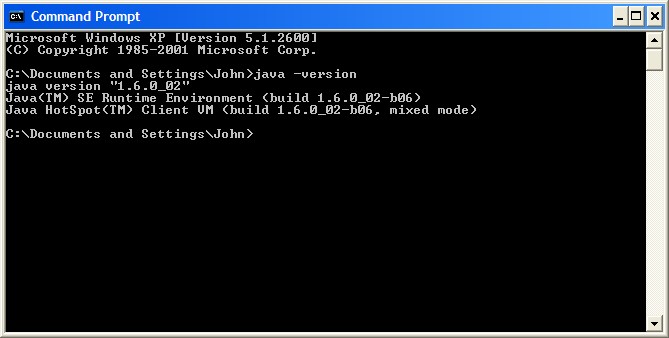
The preferred method is to right-click in the title bar and select Edit - Mark from the menu. Drag the mouse to select the text and use the Enter key to copy the text itself to the clipboard.
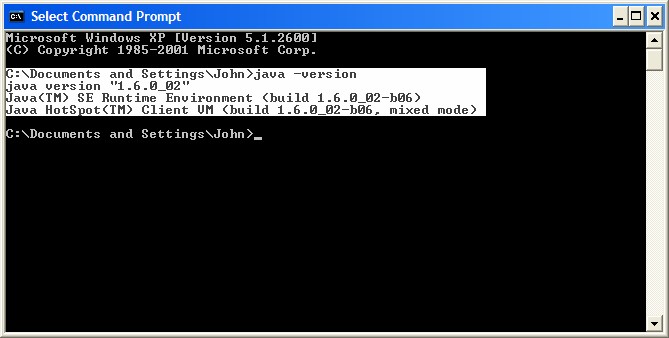
You can then paste the text itself into your document:
C:\Documents and Settings\John>java -version java version "1.6.0_02" Java(TM) SE Runtime Environment (build 1.6.0_02-b06) Java HotSpot(TM) Client VM (build 1.6.0_02-b06, mixed mode)
Maintained by John Loomis, last updated 30 Dec 2007