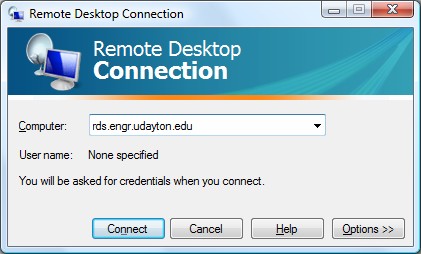
Use the URL rds.engr.udayton.edu
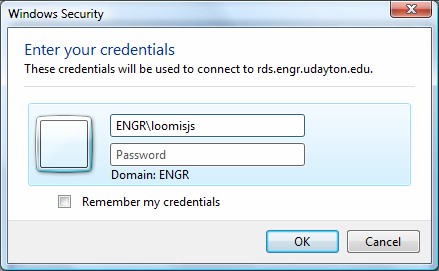
Use your Engineering username and password. Prefex your username with the domain
identification ENGR\ as shown above.
NOTE: For your convenience, this website is also linked through http://porches.udayton.edu. You'll find "Remote Desktop/VPN" in the "Campus Resource" folder of links on the Porches Front Porch tab.
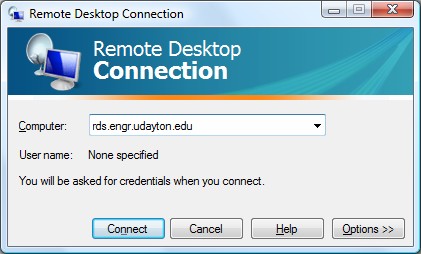
Use the URL rds.engr.udayton.edu
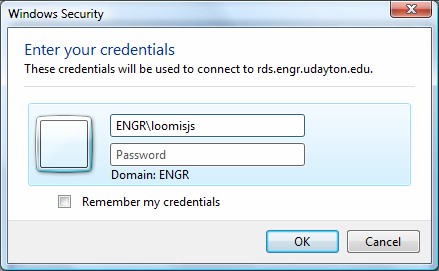
Use your Engineering username and password. Prefex your username with the domain
identification ENGR\ as shown above.
Maintained by John Loomis, last updated 8 June 2011